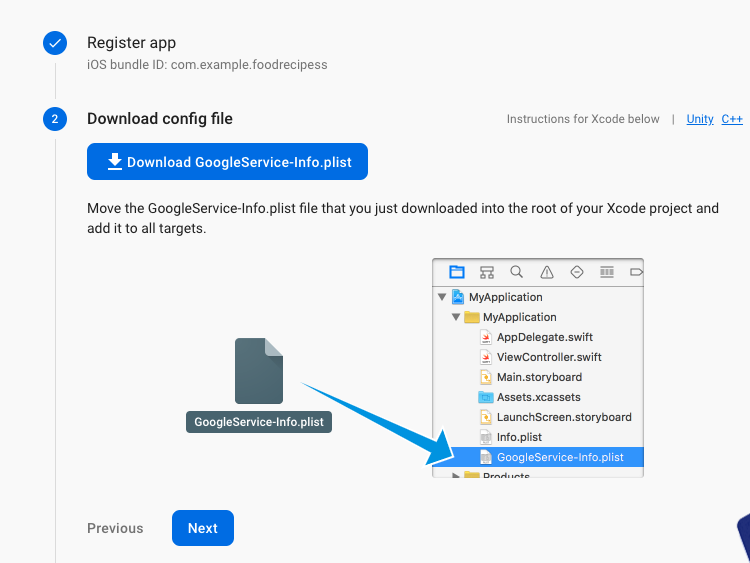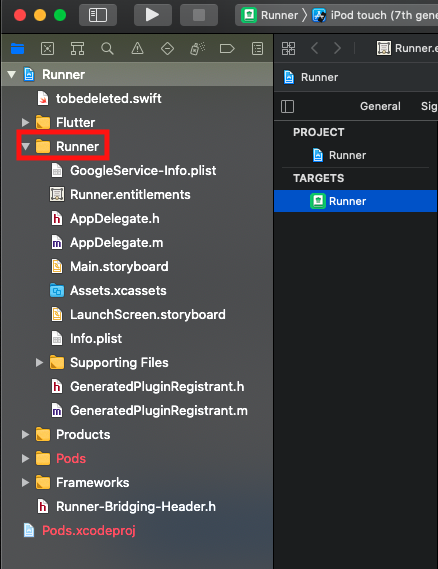Firebase Configuration
Navigate to https://firebase.google.com/
Register or log in first and then go to console then press on Create a project.
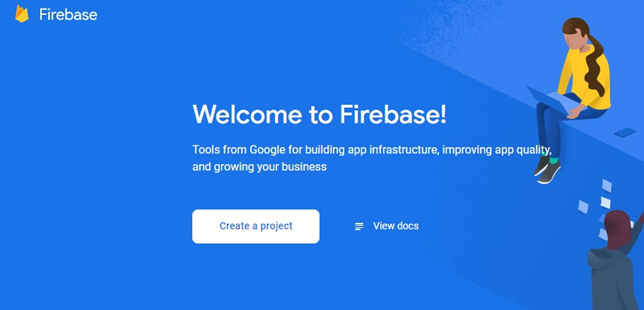
In the dialog window enter the name of the project then press continue and follow instructions until the project is created.

After successfully creating a project on Firebase then the page will be redirected to the dashboard project that has been made. Then in the dashboard select Add Firebase to your Android app.
1. ANDROID CONFIGURATION
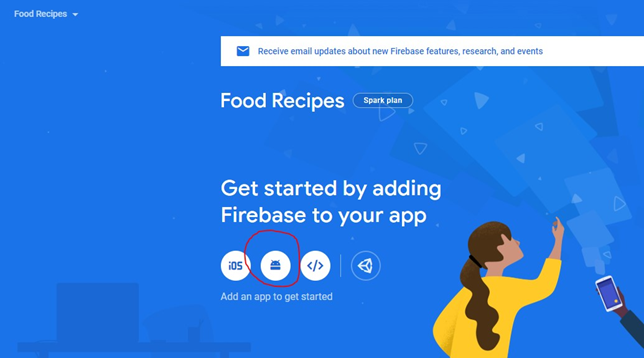
In the next dialog window enter the name of the Android application package. (the package name that you will be using for your application and which will appear in the store when it is published)
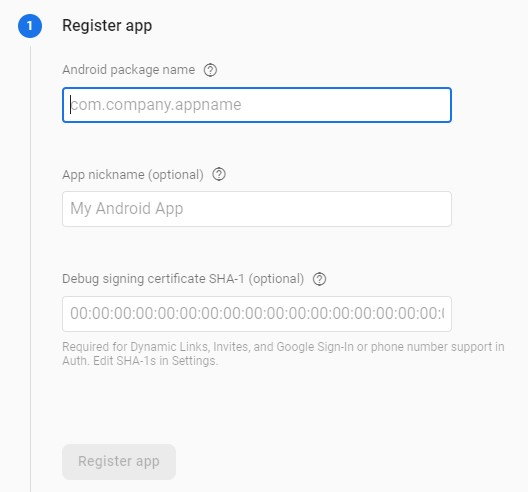
Now you have to download google-services.json by pressing on the download button, once downloaded locate it and add it to your android studio project in android -> app as shown in the picture below:
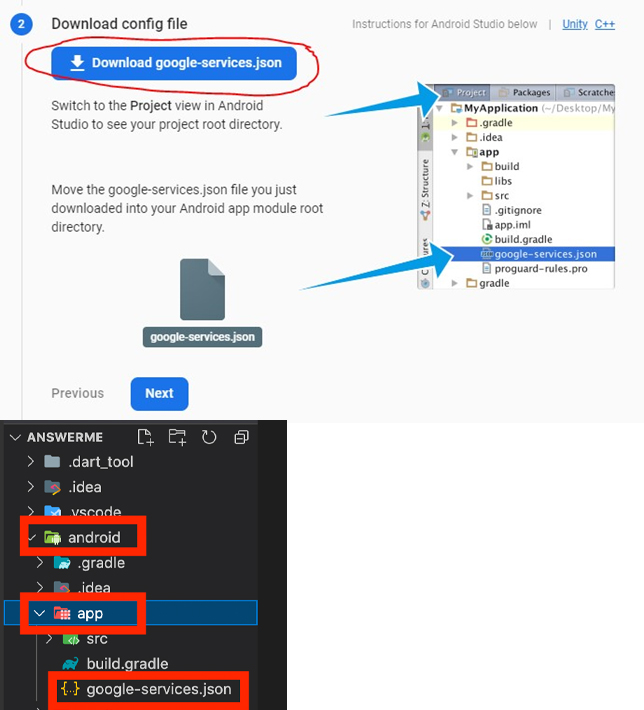
1. IOS CONFIGURATION (REQUIRES A MAC)
Go back to the Project Overview and add another app by pressing on the + button. Press on IOS
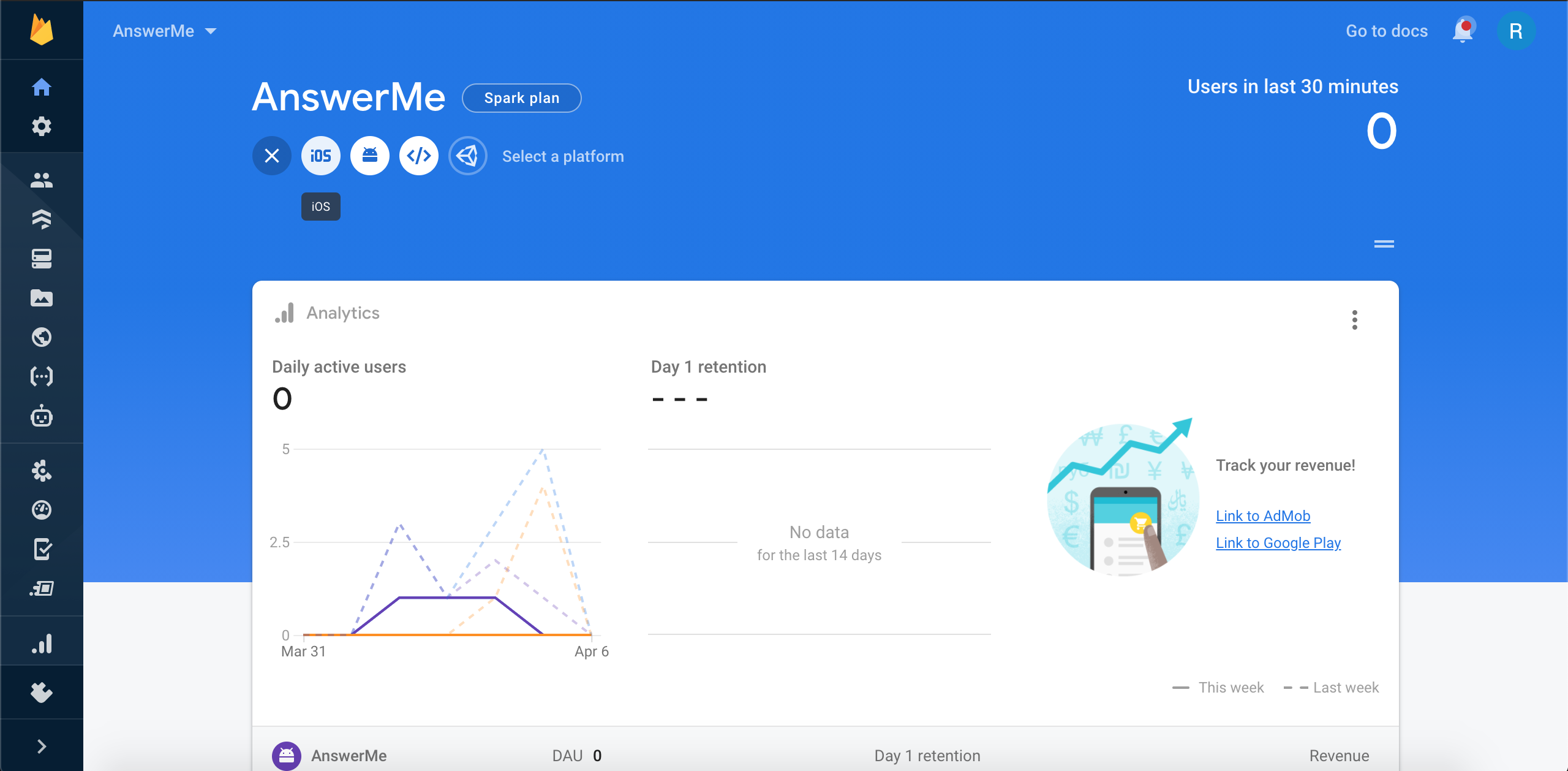
Write the package name then press on Register App
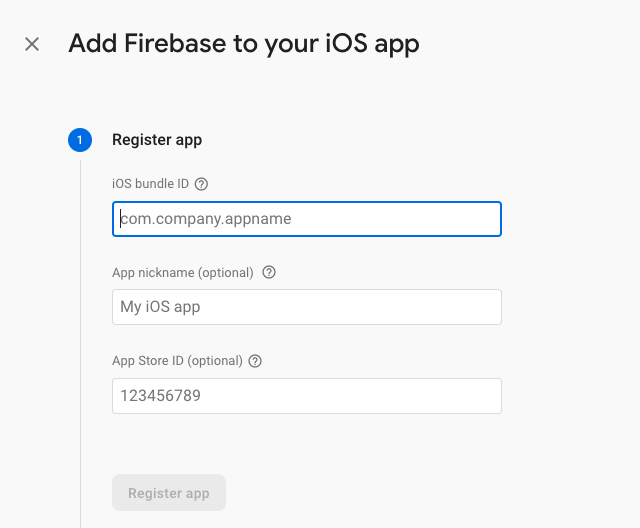
Download GoogleService-Info.plist by pressing on the download button, once downloaded go back to android studio and right click on the ios folder then press Open in Xcode. Once Xcode is open right click on the Runner folder and press Add Files to "Runner"... choose the GoogleService-Info.plist and press Add
As shown in the pictures below: