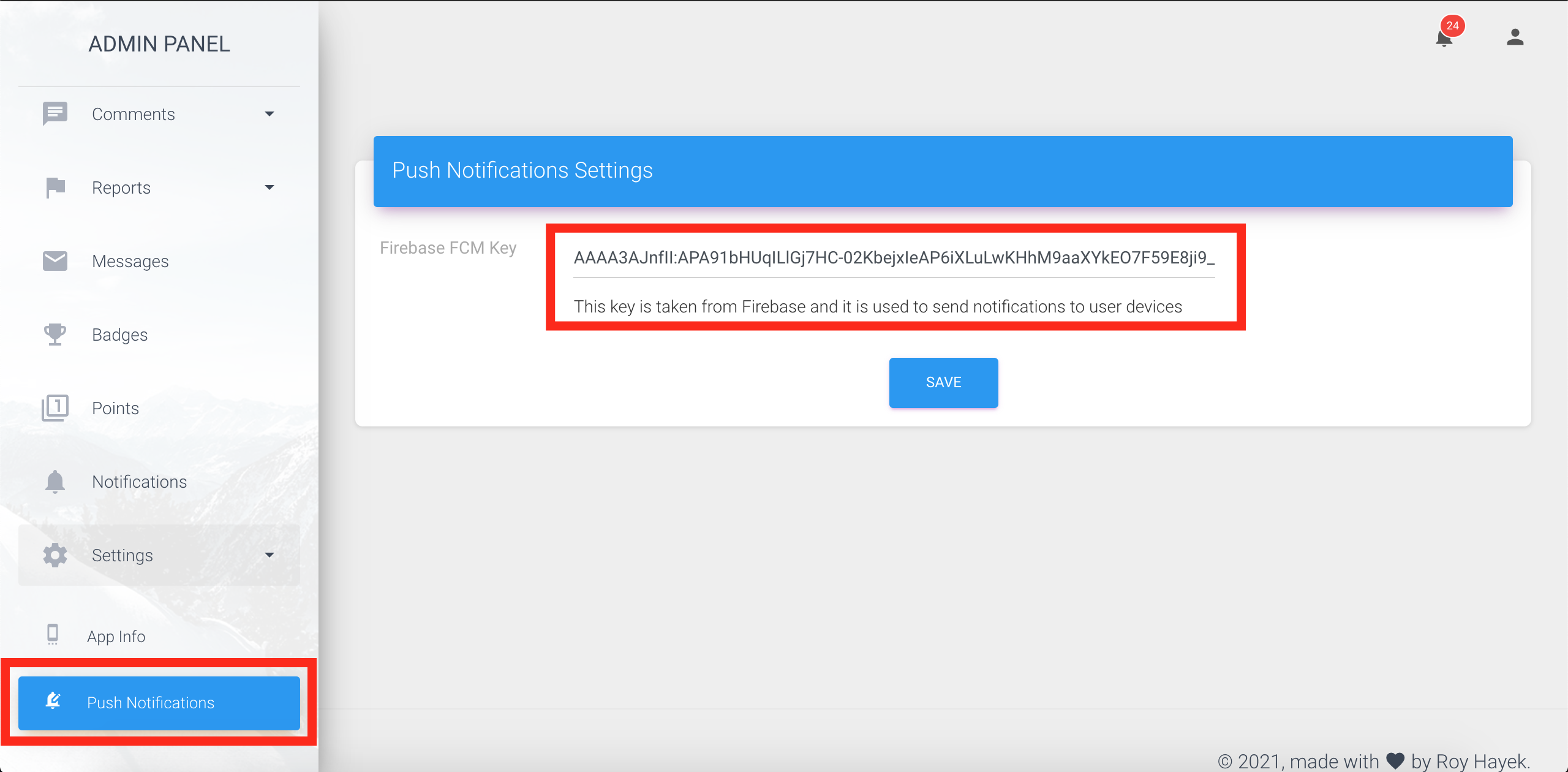Firebase Push Notifications
Why I need it
You will need to send notifications to user devices.
In order to make our push notification work we have to follow the steps below:
- Go to your firebase console and press on Project Settings
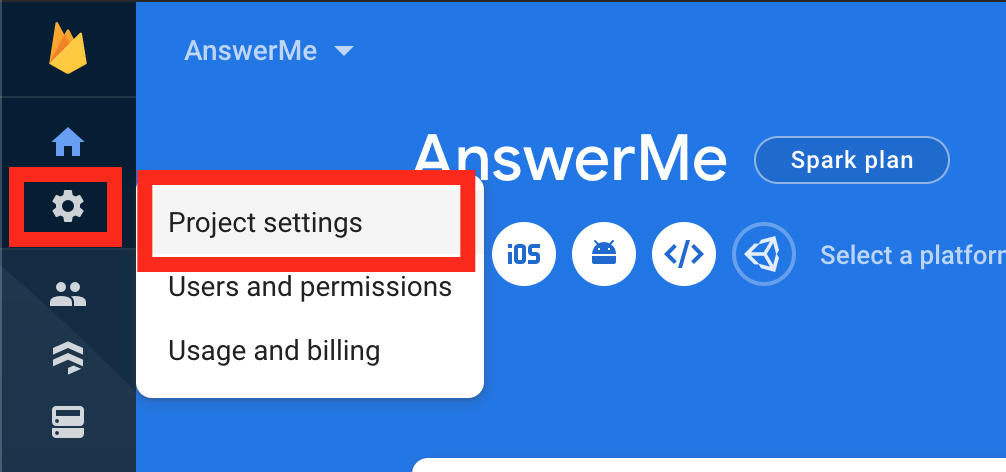
- Now in your Project Settings press on Cloud Messaging and copy your Server Key
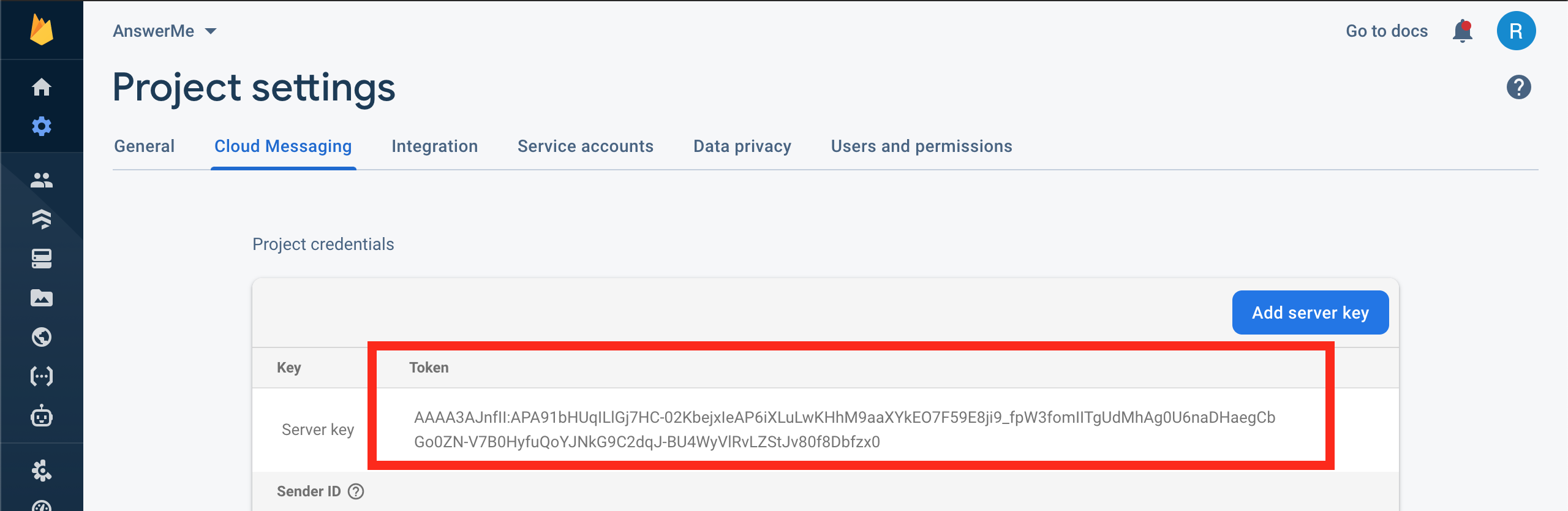
- Go to your admin panel and login using the following credentials:
- U: admin@example.com
- P: admin
Click on the avatar, and go to your profile. Change both username and password.
- Go to Settings and paste your server key in the Firebase FCM key text field then press Save at the bottom of the page