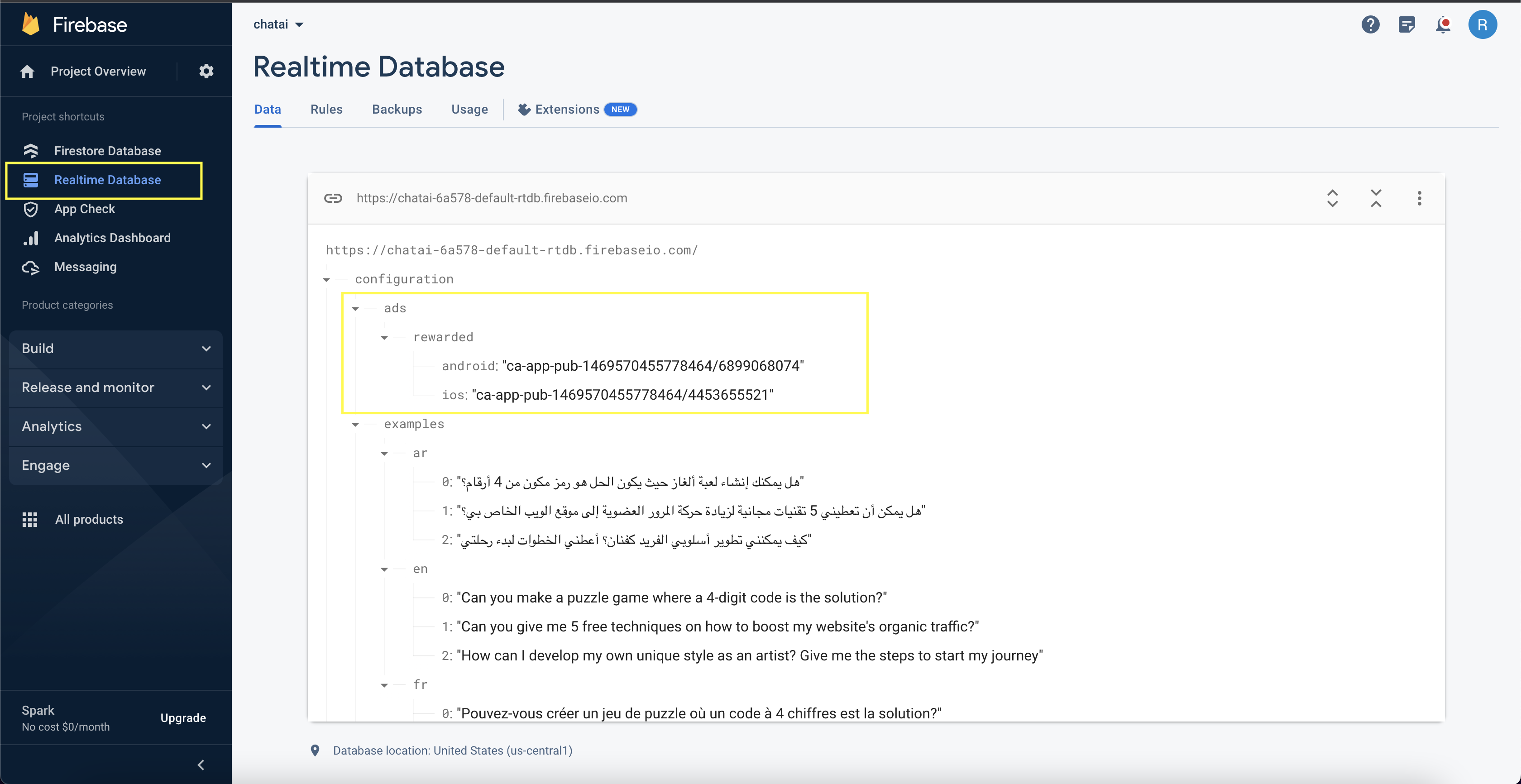Admob
Let's configure Admob for rewarded ads
- Navigate to https://admob.google.com/ and press on Sign in or Get Started
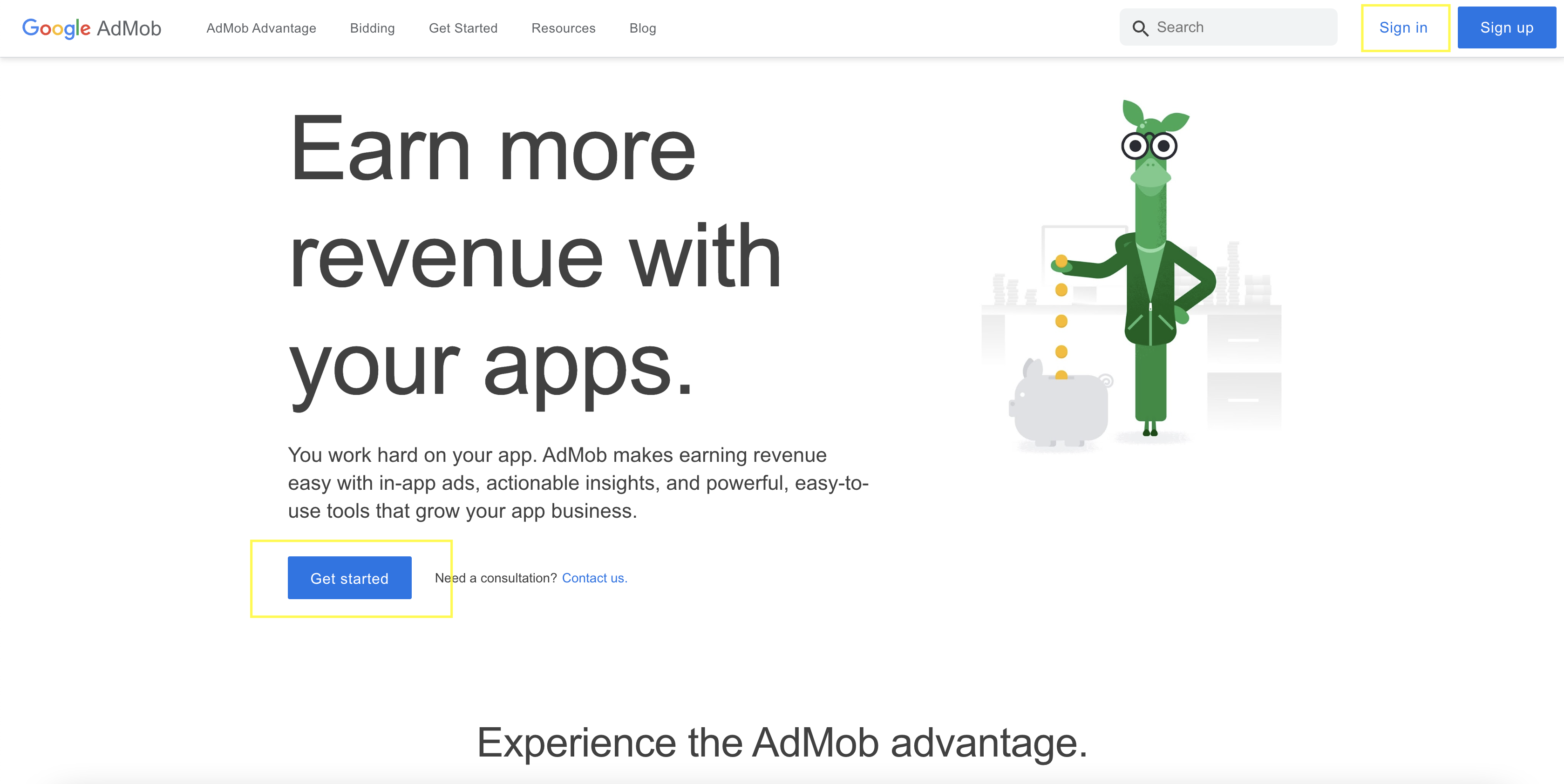
Android
- Let's start by setting up an Android App. Press on Add Ad Unit
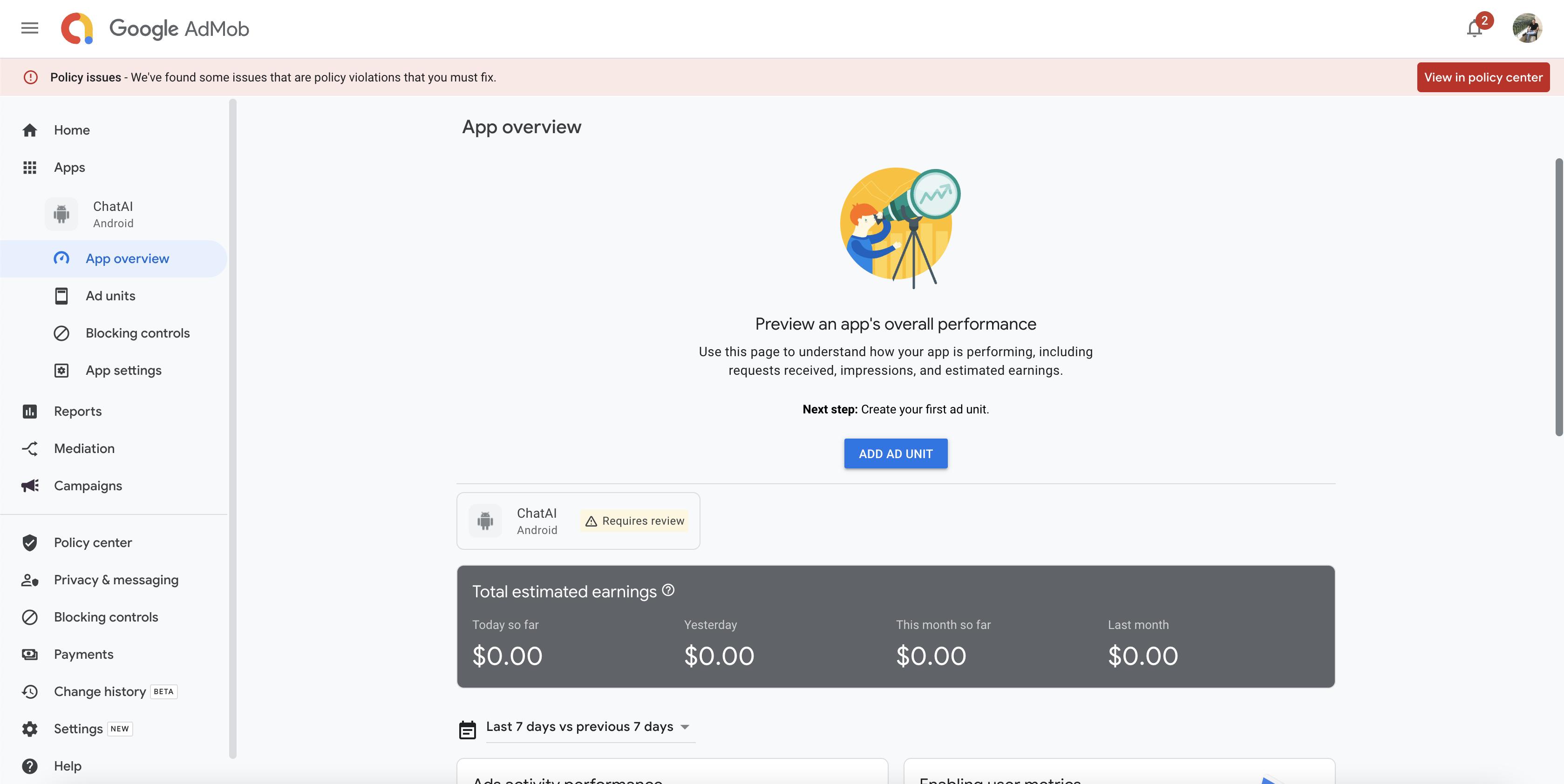
- Select Android in the platform, precise if the app is already listed on app store or not then press on Continue
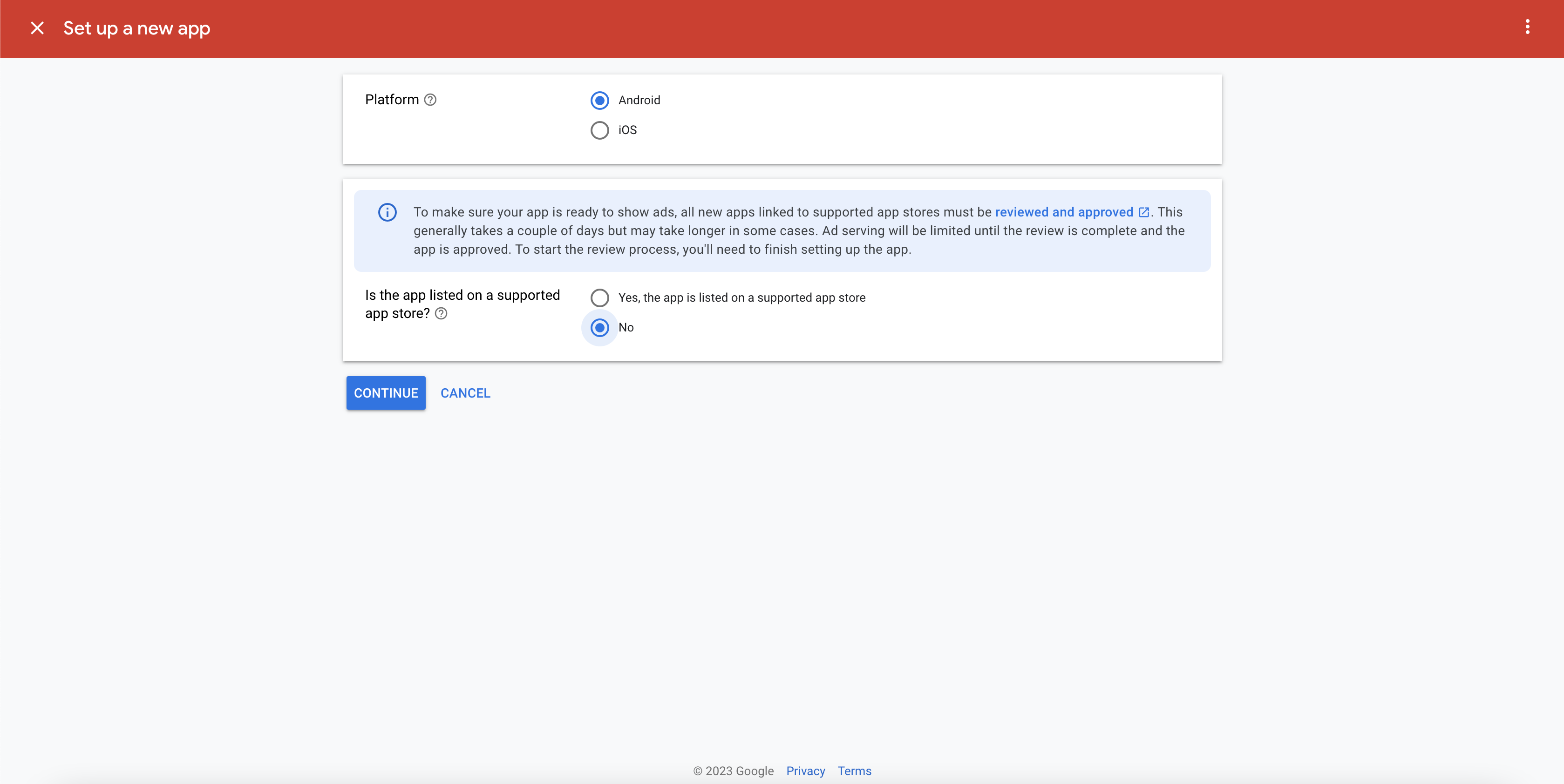
- Select the Rewarded Ad
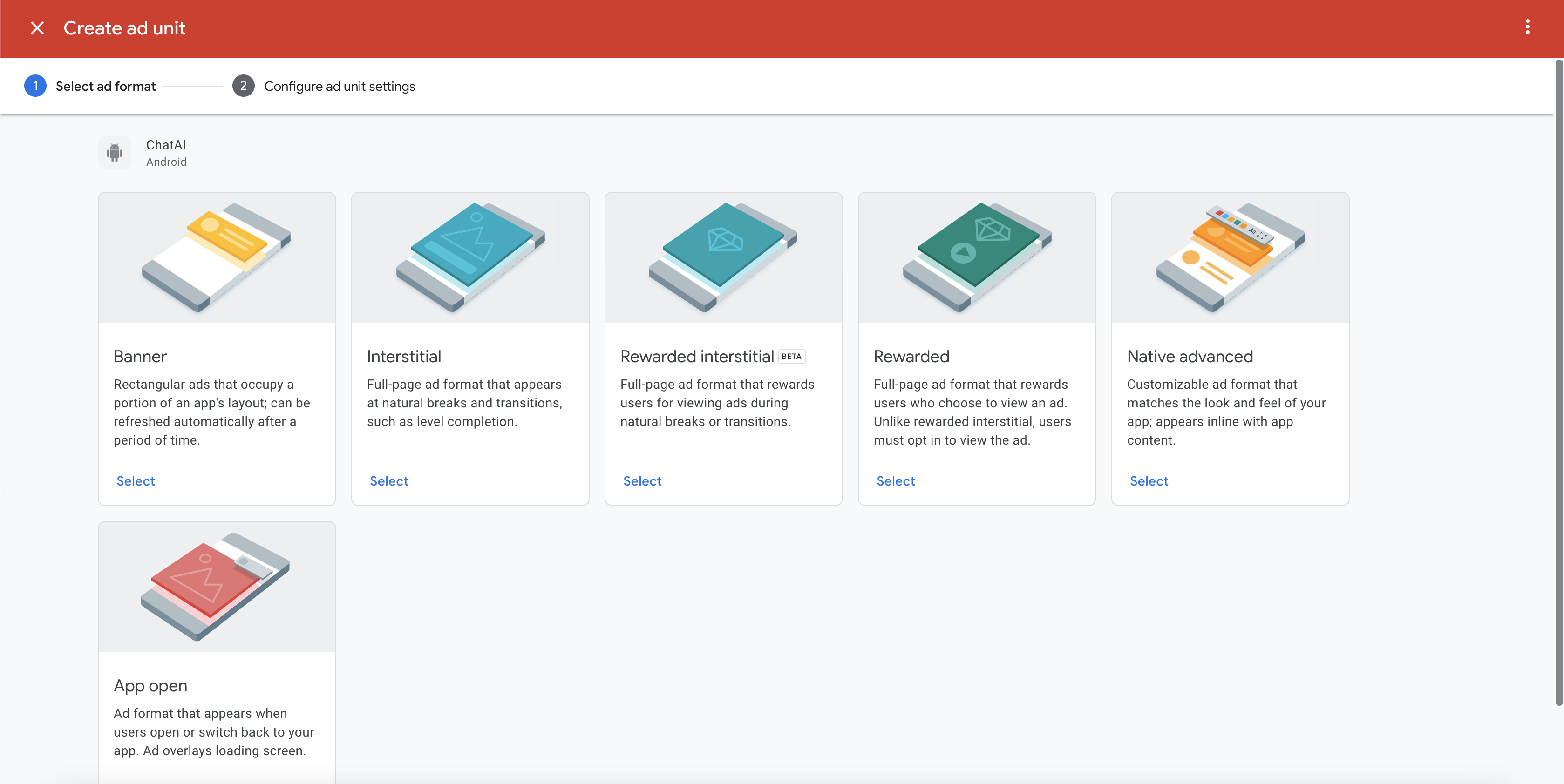
- Give the ad a name, and in the reward settings, set the reward amount to 1, give the reward item a name then press on Create ad unit
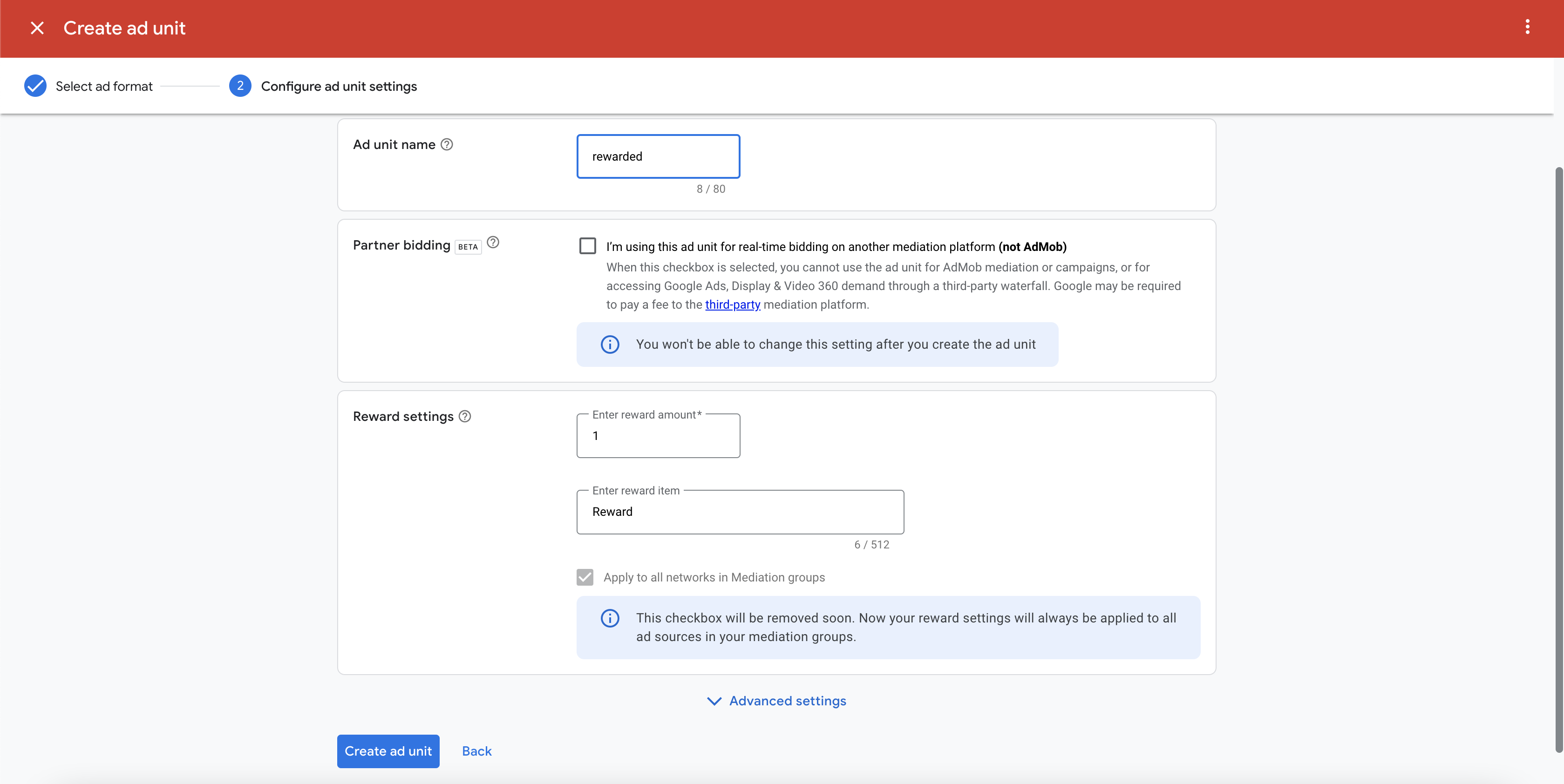
- Now after successfully creating the ad, copy the app ID and the ad unit ID and note them somewhere (we are going to use them in the last 2 steps). Press on Done.
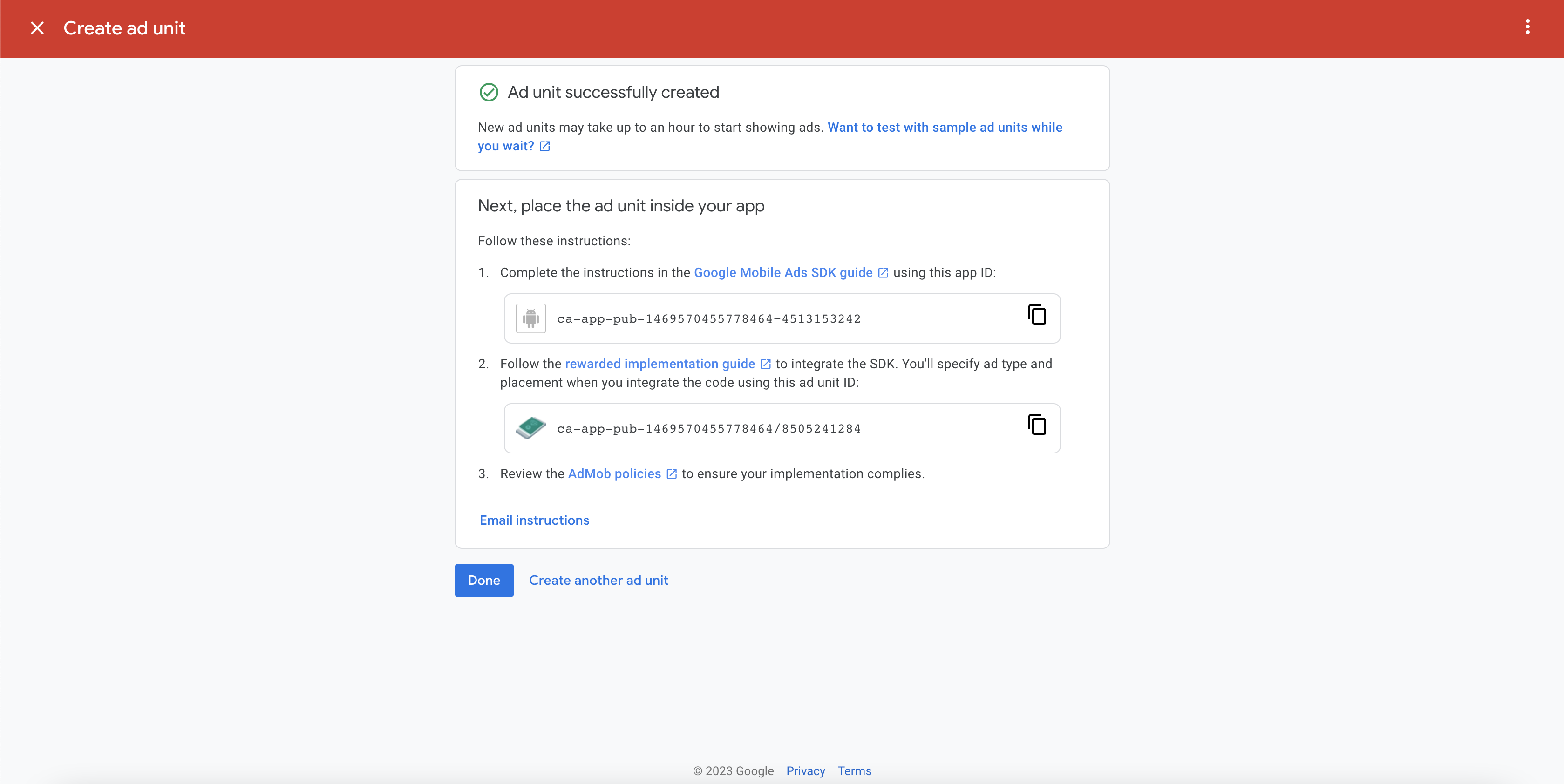
iOS
- Now let's create an iOS App, give the app a name and then press on Add App
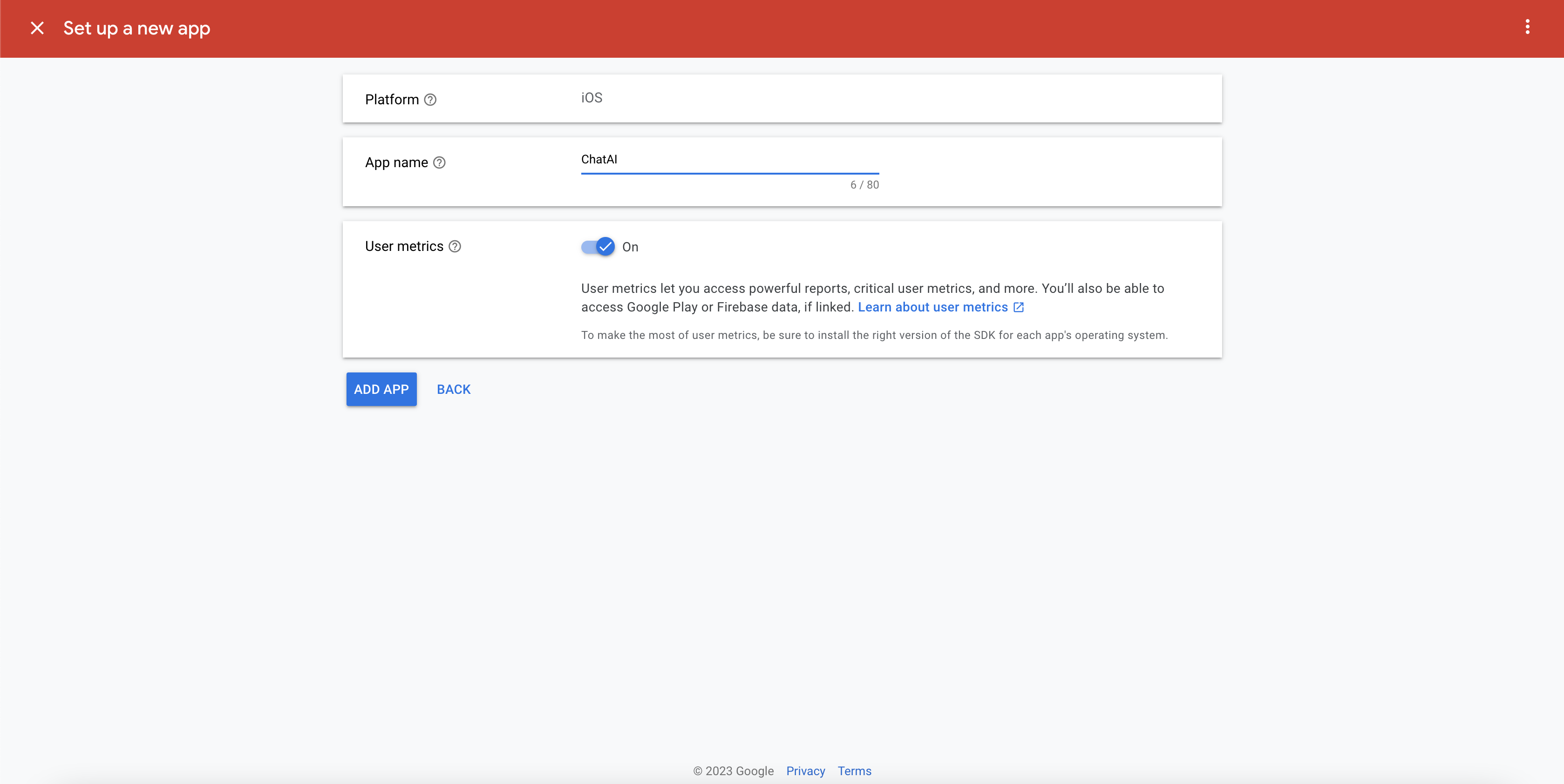
- Select the Rewarded Ad
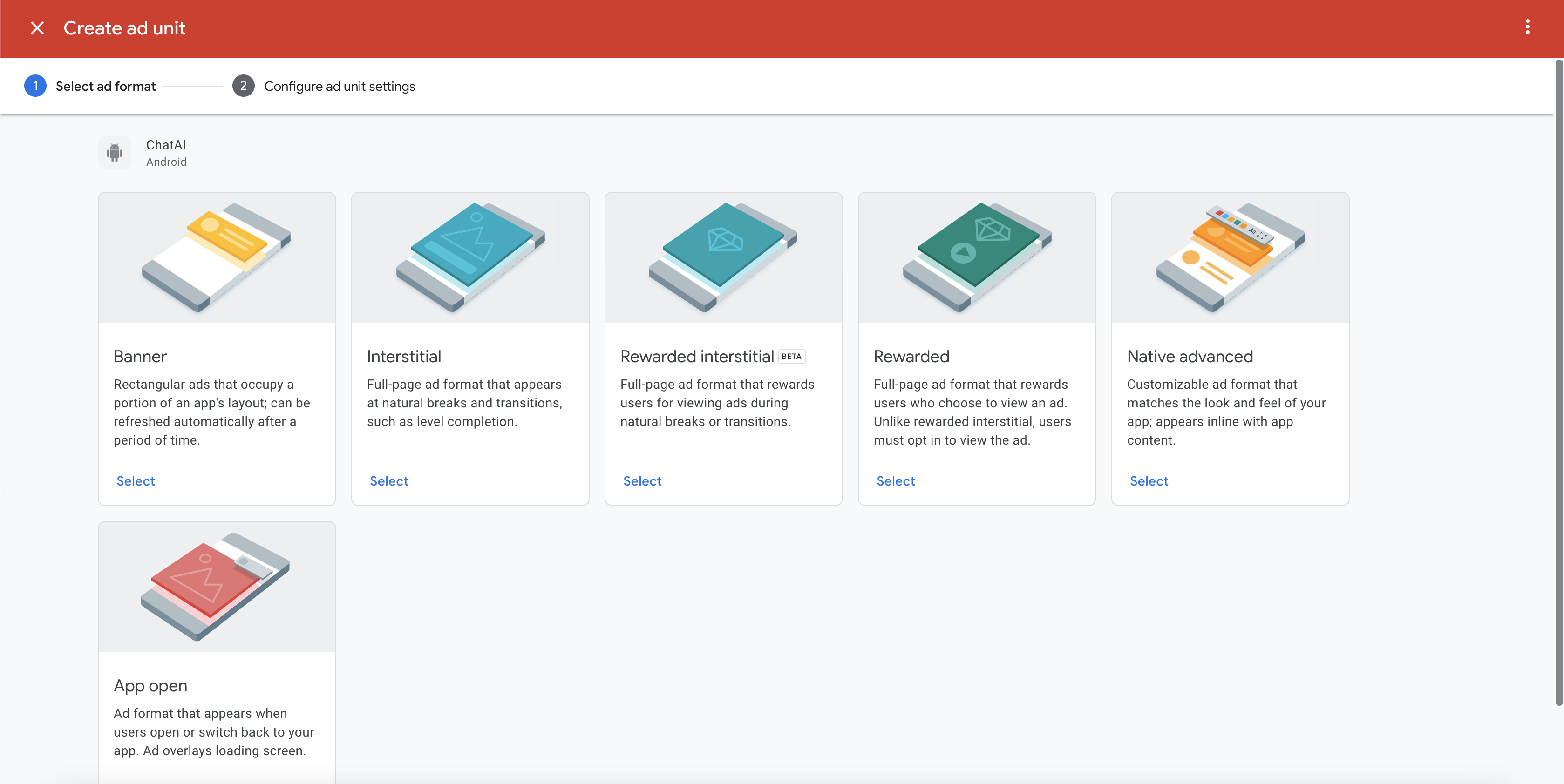
- Give the ad a name, and in the reward settings, set the reward amount to 1, give the reward item a name then press on Create ad unit
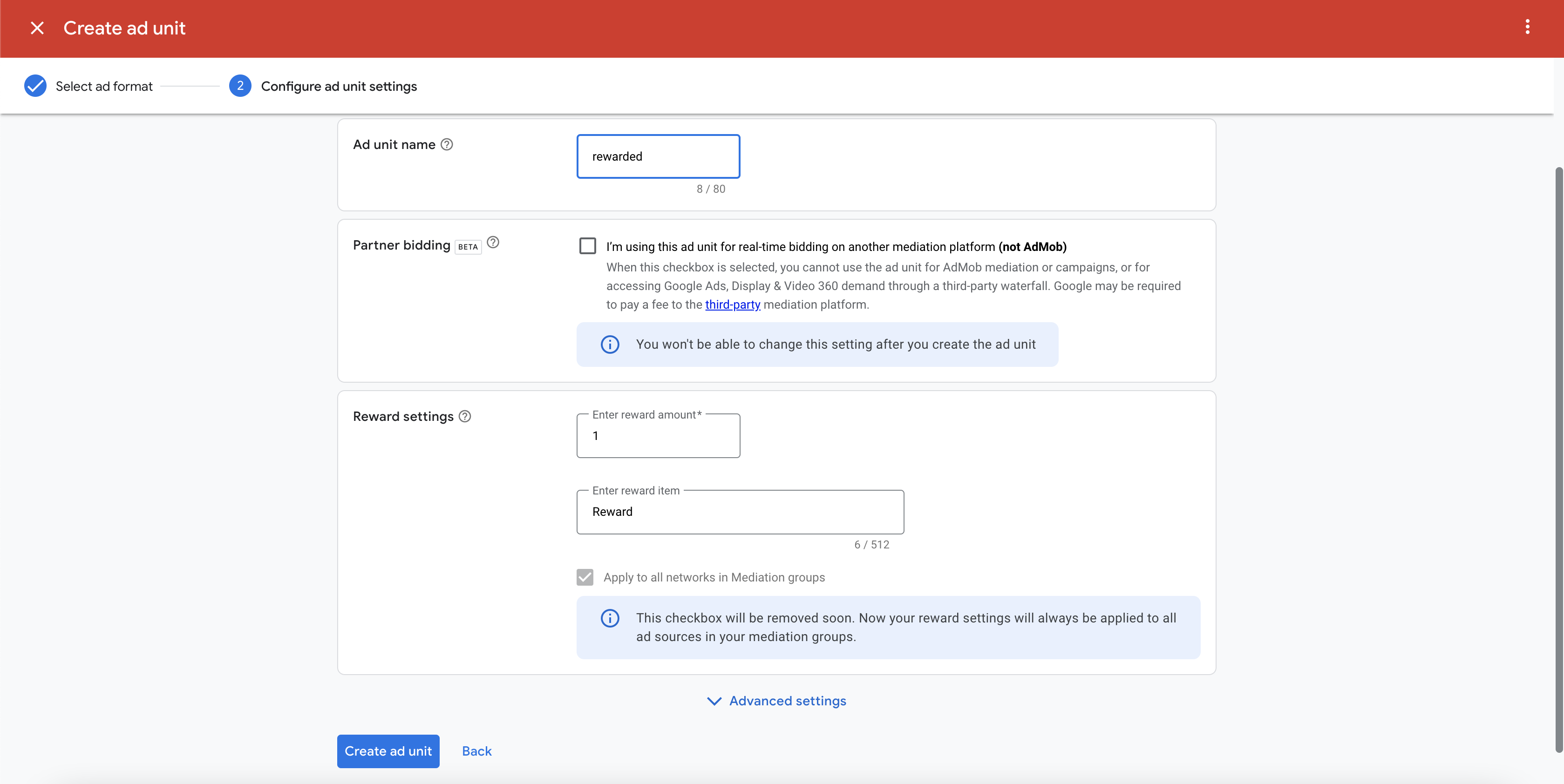
- Now after successfully creating the ad, copy the app ID and the ad unit ID and note them somewhere (we are also going to use them in the last 2 steps). Press on Done.
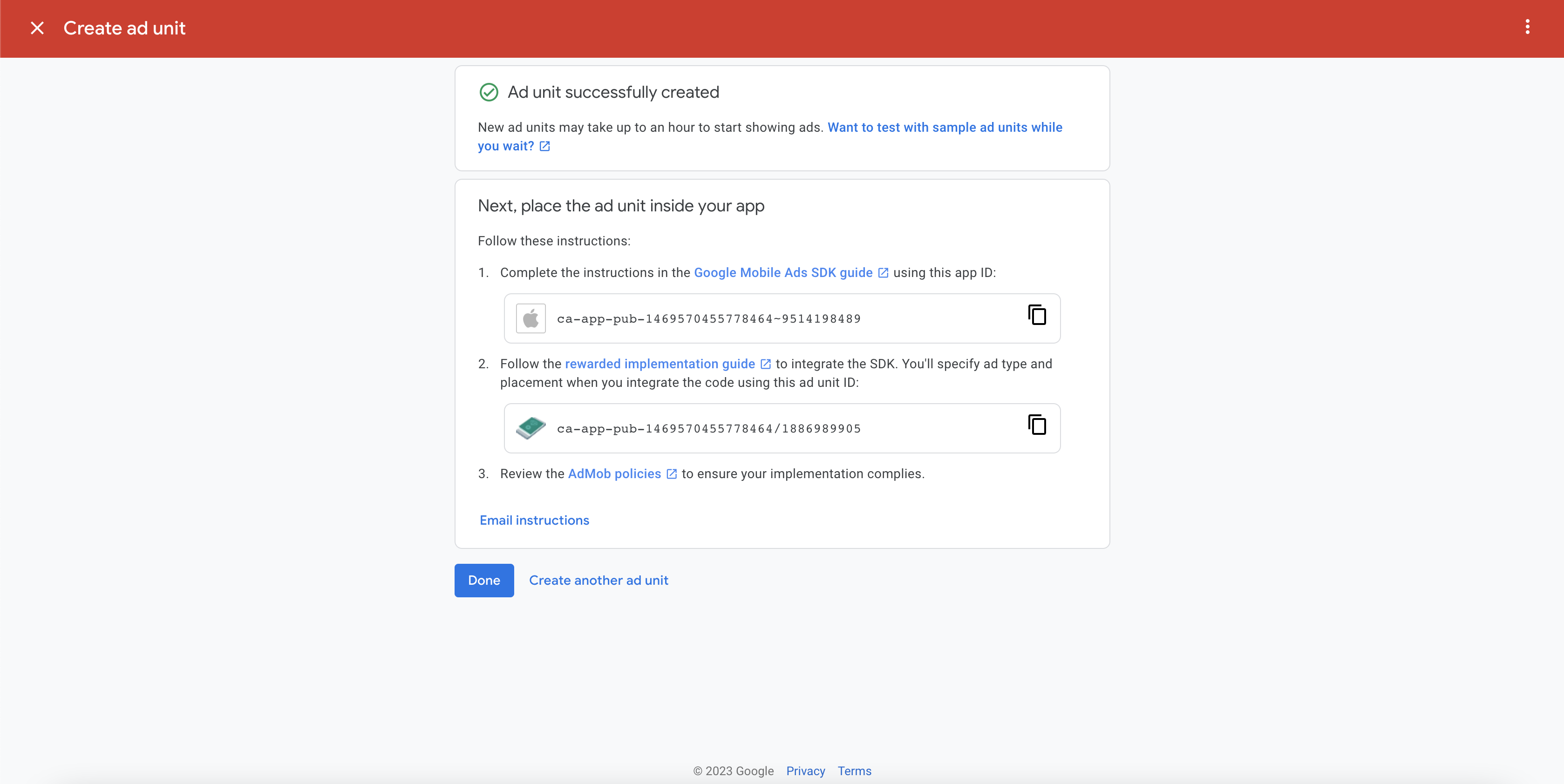
App Settings
- Now Let's go back to the project files, open app.json and replace both the Android and iOS app ids with the ones you copied earlier.
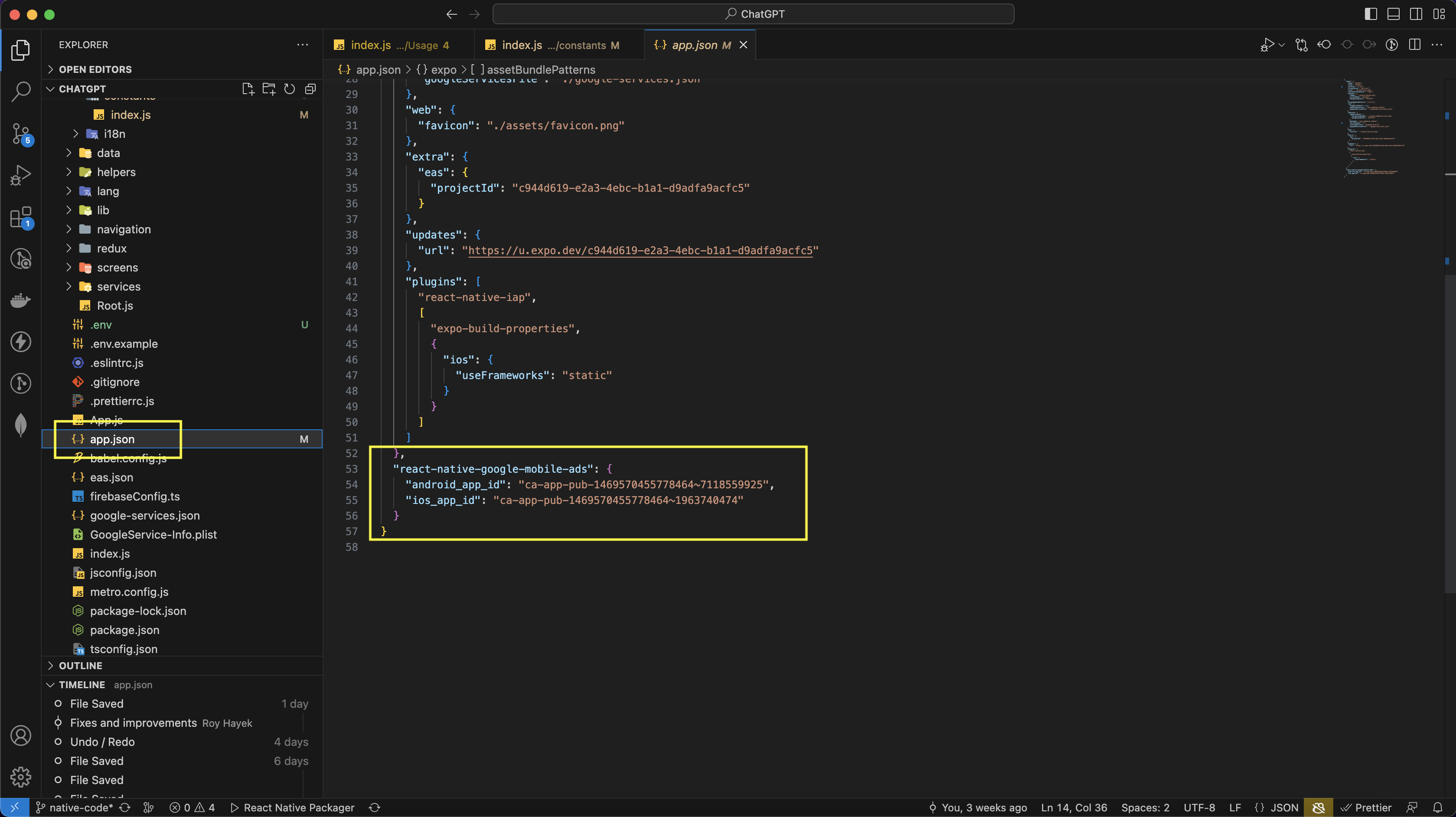
Firebase
- Go back to the Realtime Database in Firebase and replace the Ad ids with the ones you copied earlier in step 6 and 10